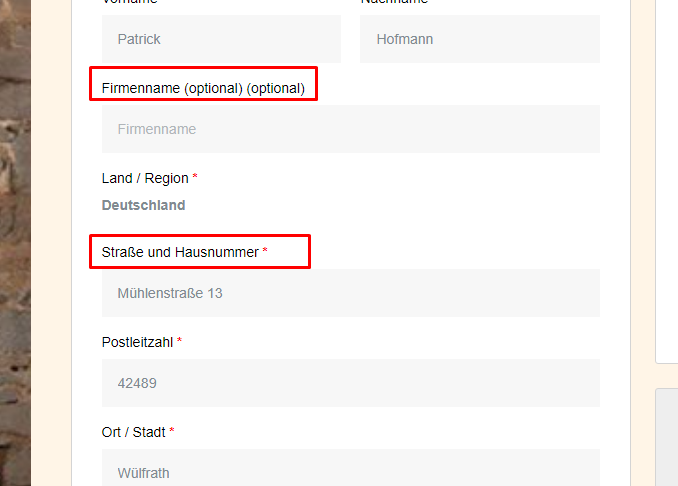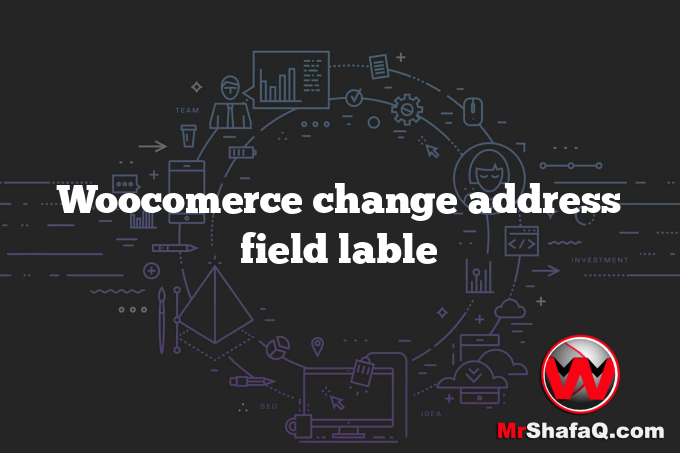Changing the address field labels in WooCommerce can greatly enhance the user experience for your customers. Labeling the fields correctly ensures that customers understand what information they need to provide and helps to minimize confusion and errors. In addition, well-labeled address fields can lead to increased customer satisfaction, which can have a positive impact on your online store’s reputation. Here are the steps to change the WooCommerce address field labels:
Access the functions.php file of your WordPress theme. This file is typically located in the “wp-content/themes/[theme-name]” directory.
Add the following code to the functions.php file:
add_filter( 'woocommerce_default_address_fields' , 'bks_override_default_address_fields' );
// Our hooked in function - $address_fields is passed via the filter!
function bks_override_default_address_fields( $address_fields ) {
$address_fields['address_1']['label'] = 'Straße und Hausnummer';
$address_fields['billing_company']['label'] = 'company';
$address_fields['billing_email']['label'] = 'Email';
$address_fields['billing_phone']['label'] = 'Phone';
$address_fields['billing_state']['label'] = 'State';
$address_fields['billing_first_name']['label'] = 'First name ';
$address_fields['billing_last_name']['label'] = 'Last Name';
$address_fields['billing_address_1']['label'] = 'Street Address';
$address_fields['billing_address_2']['label'] = 'Hose';
$address_fields['billing_city']['label'] = 'City';
$address_fields['billing_postcode']['label'] = 'Post Code';
return $address_fields;
}
Replace the label text with the desired text, for example, “Street Address” or “Apartment, Suite, etc.”
Repeat steps 2 and 3 for each address field you want to change.
Save the changes to the functions.php file and refresh your online store to see the updated address field labels.
It’s important to note that these changes will only apply to your online store and won’t affect the WooCommerce codebase. Additionally, be sure to keep a backup of your functions.php file in case of any issues. With these simple steps, you can change the WooCommerce address field labels to better serve your customers and improve the user experience of your online store.